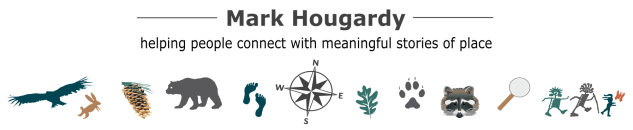Your organization’s outreach and communications should be treated like gold.
Everything that your organization produces: brochures, fliers, fact sheets, signage, trade show booth layouts, newsletters, volunteer materials, signage, web content, graphics, emails, and even social media messaging has the ability to:
- Reveal the story about your cause,
- Encourage others to learn more, and
- Inspire people into action.
All of your outreach and communications are valuable assets that need to be protected and organized. Sadly, many good organizations do not manage their assets proactively.
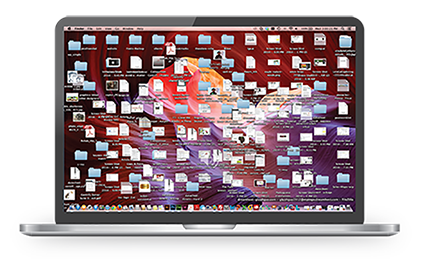
Let me say, “I get it.” I completely understand; when the office is busy, the phone is ringing, and there are multiple interruptions the various revisions, edits, changes, and updates to the project you are working on can get the better of you. It is easy for well-intentioned work to become a chaotic mess.
There is an easier way…
Below is the structure I use for keeping design projects organized.
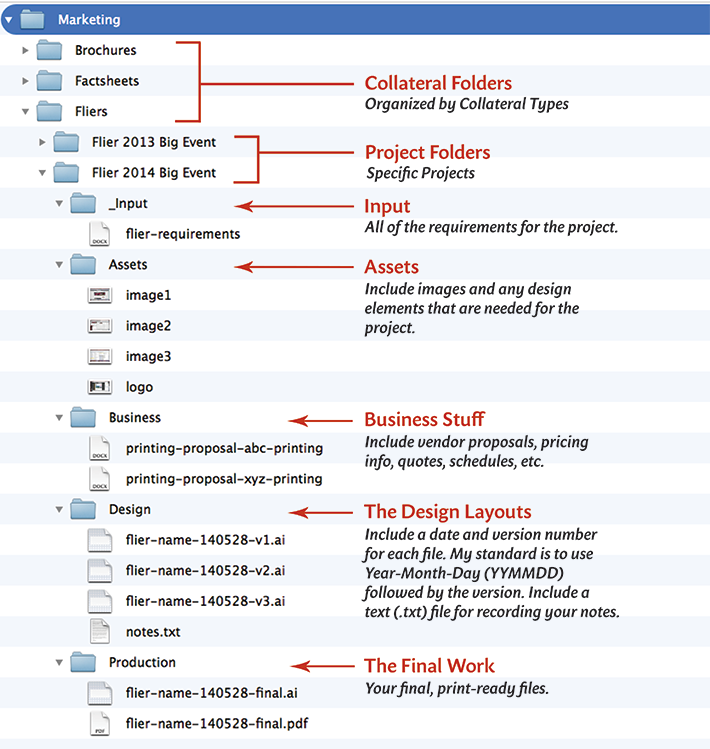
First, structure all of the brochures, factsheets, fliers etc. into Collateral folders. This makes organizing all of the various projects easier to manage. Collateral is a catchall term for items the public will see.
Then list by Project, in this case, let’s look at the “Flier 2014 Big Event.”
The highest within the “Flier 2014 Big Event” directory is the _Inputs folder; this includes all of the requirements for the project. Note the “_” underscore, to have this folder automatically appear at the top of your alphabetized folder tree add an underscore before the name. This helps a great deal in keeping folders organized into a logical flow.
Next is the Assets folder. This holds all of the images and any related design elements.
The Business folder is all of the proposals, pricing info, quotes, and schedules that you might need to reference quickly.
The Design folder is where I house the graphics files and their revisions. In the example are 3 Adobe Illustrator (AI) files, after the name is the date 140528 (2014, May 28) and there were 3 versions, with #3 being the most recent. I display the date with the year first, a numeric month, then a numeric day because after several months/years of collecting files, this is an easy way to view what is most current. The notes.txt file is one of the most powerful files in your design arsenal because you can document important changes, and include notes about why something was done, or who might have requested a big change.
The Production folder contains the final, print-ready files of your work. Label the final version with the completion date and the word “final”. If the project is going to a professional printer I also include a readme.txt file that includes information the printer will find helpful.
NOTE: You do not need to display the date as I have, include hyphens, or keep the file names in the lower text; this is my personal style – do what works best for you. What is important is that you are consistent with how you name and organize your work so that it can be an asset for your organization. I hope this helps.